If you need to change your Mail enabled users to Mailbox users you can user the script below.
You can use wildcards in the identity field or drop -Identity and use -organizationalUnit yourOU.
get-MailUser -Identity usernameofuser | Enable-Mailbox -Database "Whatever DB" | get-mailbox |
select name,windowsemailaddress,database
Monday, March 19, 2012
Thursday, March 15, 2012
Exchange 2010 Scripting New-MoveRequest
Exchange 2010 New-MoveRequest can be scripted to take input form a csv and pipe into the New-MoveRequest command.
Here's how I did it...
Command required was:
New-MoveRequest -Identity "CN=Test User,OU=Your OU,OU=Another OU,DC=YourDC,DC=local" -RemoteLegacy -TargetDatabase "EXCH-DB" -RemoteGlobalCatalog "dc.olddomain" -RemoteCredential $Remote -TargetDeliveryDomain "yourdomain.com"
The unique fields required are "CN=Test User,OU=Your OU,OU=Another OU,DC=YourDC,DC=local" which is the distinguishedName of the user we are going to migrate and "EXCH-DB" which is the Exchange Database we want to put the Mailbox in.
First we need to get the distinguishedName for all the users we want to migrate. Here's the script http://sjmeyers.blogspot.com.au/2012/03/vb-script-to-get-distinguishedname-from.html
Then we need to setup our csv file with as the first entry in column 1 distinguishedName, the first entry in column 2 TargetDB.
Then insert the required data
Save the csv as mbusers.csv on the Exchange Server
In Exchange Power Shell
We are connecting to a remote Forest for so first we need to setup the remote credentials
$remote = Get-Credential
Make sure the csv file is in the correct directory and run the following command
import-csv mbusers.csv | foreach {New-MoveRequest -Identity $_.distinguishedName -RemoteLegacy –TargetDatabase $_.TargetDB -RemoteGlobalCatalog "dc.olddomain" -RemoteCredential $Remote -TargetDeliveryDomain "youremaildomain.com"}
If all goes well you should see the move process start.
To check on the progress run Get-MoveRequest
Here's how I did it...
Command required was:
New-MoveRequest -Identity "CN=Test User,OU=Your OU,OU=Another OU,DC=YourDC,DC=local" -RemoteLegacy -TargetDatabase "EXCH-DB" -RemoteGlobalCatalog "dc.olddomain" -RemoteCredential $Remote -TargetDeliveryDomain "yourdomain.com"
The unique fields required are "CN=Test User,OU=Your OU,OU=Another OU,DC=YourDC,DC=local" which is the distinguishedName of the user we are going to migrate and "EXCH-DB" which is the Exchange Database we want to put the Mailbox in.
First we need to get the distinguishedName for all the users we want to migrate. Here's the script http://sjmeyers.blogspot.com.au/2012/03/vb-script-to-get-distinguishedname-from.html
Then we need to setup our csv file with as the first entry in column 1 distinguishedName, the first entry in column 2 TargetDB.
Then insert the required data
In Exchange Power Shell
We are connecting to a remote Forest for so first we need to setup the remote credentials
$remote = Get-Credential
Make sure the csv file is in the correct directory and run the following command
import-csv mbusers.csv | foreach {New-MoveRequest -Identity $_.distinguishedName -RemoteLegacy –TargetDatabase $_.TargetDB -RemoteGlobalCatalog "dc.olddomain" -RemoteCredential $Remote -TargetDeliveryDomain "youremaildomain.com"}
If all goes well you should see the move process start.
To check on the progress run Get-MoveRequest
VB Script to get distinguishedName from AD
If you need to get the distinguishedName attribute from Active Directory you can use the script below.
You will need a list of users in c:\scripts\users.txt
The script will output to c:\scripts\dn.txt
Option Explicit
Dim objRootDSE, strDomain, strUsername, objConnection, objCommand, objRecordSet, strDN
Dim objFSO, objFSO2, objTextFile, objTextFile2, strNextLine, arrUserList, i
Const ADS_SCOPE_SUBTREE = 2
' Get domain components
Set objRootDSE = GetObject("LDAP://RootDSE")
strDomain = objRootDSE.Get("DefaultNamingContext")
'Setup Constants for input and output files
Const ForReading = 1
Const ForAppending = 8
'Open input file
Set objFSO = CreateObject("Scripting.FileSystemObject")
Set objTextFile = objFSO.OpenTextFile _
("c:\scripts\users.txt", ForReading)
'loop
Do Until objTextFile.AtEndOfStream
strNextLine = objTextFile.Readline
arrUserList = Split(strNextLine , ",")
'Wscript.Echo "User: " & arrUserList(0)
' Get username to search for
strUsername = arrUserList(0)
'Wscript.Echo strUsername
' Set ADO connection
Set objConnection = CreateObject("ADODB.Connection")
objConnection.Provider = "ADsDSOObject"
objConnection.Open "Active Directory Provider"
' Set ADO command
Set objCommand = CreateObject("ADODB.Command")
Set objCommand.ActiveConnection = objConnection
objCommand.Properties("Searchscope") = ADS_SCOPE_SUBTREE
objCommand.CommandText = "SELECT distinguishedName FROM 'LDAP://" & strDomain & "' WHERE objectCategory='user' AND samAccountName = '" & strUsername & "'"
' Set recordset to hold the query result
Set objRecordSet = objCommand.Execute
' If a user was found - Retrieve the distinguishedName
If Not objRecordSet.EOF Then
strDN = objRecordSet.Fields("distinguishedName").Value
'Write to Output file
Set objFSO2 = CreateObject("Scripting.FileSystemObject")
Set objTextFile2 = objFSO2.OpenTextFile _
("c:\scripts\dn.txt", ForAppending, True)
objTextFile2.WriteLine(strDN)
objTextFile2.Close
Else
'Can't find the user
MsgBox "Username not found " & arrUserList(i)
End If
Loop
MsgBox "Finished getting DN for usernames check c:\scripts\dn.txt"
You will need a list of users in c:\scripts\users.txt
The script will output to c:\scripts\dn.txt
Option Explicit
Dim objRootDSE, strDomain, strUsername, objConnection, objCommand, objRecordSet, strDN
Dim objFSO, objFSO2, objTextFile, objTextFile2, strNextLine, arrUserList, i
Const ADS_SCOPE_SUBTREE = 2
' Get domain components
Set objRootDSE = GetObject("LDAP://RootDSE")
strDomain = objRootDSE.Get("DefaultNamingContext")
'Setup Constants for input and output files
Const ForReading = 1
Const ForAppending = 8
'Open input file
Set objFSO = CreateObject("Scripting.FileSystemObject")
Set objTextFile = objFSO.OpenTextFile _
("c:\scripts\users.txt", ForReading)
'loop
Do Until objTextFile.AtEndOfStream
strNextLine = objTextFile.Readline
arrUserList = Split(strNextLine , ",")
'Wscript.Echo "User: " & arrUserList(0)
' Get username to search for
strUsername = arrUserList(0)
'Wscript.Echo strUsername
' Set ADO connection
Set objConnection = CreateObject("ADODB.Connection")
objConnection.Provider = "ADsDSOObject"
objConnection.Open "Active Directory Provider"
' Set ADO command
Set objCommand = CreateObject("ADODB.Command")
Set objCommand.ActiveConnection = objConnection
objCommand.Properties("Searchscope") = ADS_SCOPE_SUBTREE
objCommand.CommandText = "SELECT distinguishedName FROM 'LDAP://" & strDomain & "' WHERE objectCategory='user' AND samAccountName = '" & strUsername & "'"
' Set recordset to hold the query result
Set objRecordSet = objCommand.Execute
' If a user was found - Retrieve the distinguishedName
If Not objRecordSet.EOF Then
strDN = objRecordSet.Fields("distinguishedName").Value
'Write to Output file
Set objFSO2 = CreateObject("Scripting.FileSystemObject")
Set objTextFile2 = objFSO2.OpenTextFile _
("c:\scripts\dn.txt", ForAppending, True)
objTextFile2.WriteLine(strDN)
objTextFile2.Close
Else
'Can't find the user
MsgBox "Username not found " & arrUserList(i)
End If
Loop
MsgBox "Finished getting DN for usernames check c:\scripts\dn.txt"
Exchange 2010 New-MoveRequest Fails
I just had an issues when I tried to Migrate some mailboxes from Exchange 2003 to 2010
We have 2 Internal Domains and SMTP namespace sharing setup between Exchange 2003 in old Domain and Exchange 2010 in the new Domain.
Users and been mirgated using ADMT. All users in the new Domain have been mail enabled (using a script). The Mailboxes have moved using New-MoveRequest from the Exchange Powershell.
Most mailboxes migrated without any problems but we had some fail with the error:
Cannot find a recipient that has mailbox GUID.
I found that some of the mail enabled accounts didn't have the targetAddress attribute set.
Setting the email adress on the targetAddress attribute fixed the problem...
BTW: There other reasons for getting this message such as the GUID being different.
After the Mailbox migrated this attribute returned to <not set> which is correct if the Mailbox is inside the local Exchange Organisation.
We have 2 Internal Domains and SMTP namespace sharing setup between Exchange 2003 in old Domain and Exchange 2010 in the new Domain.
Users and been mirgated using ADMT. All users in the new Domain have been mail enabled (using a script). The Mailboxes have moved using New-MoveRequest from the Exchange Powershell.
Most mailboxes migrated without any problems but we had some fail with the error:
Cannot find a recipient that has mailbox GUID.
I found that some of the mail enabled accounts didn't have the targetAddress attribute set.
Setting the email adress on the targetAddress attribute fixed the problem...
BTW: There other reasons for getting this message such as the GUID being different.
After the Mailbox migrated this attribute returned to <not set> which is correct if the Mailbox is inside the local Exchange Organisation.
Tuesday, March 13, 2012
Exchange 2010 Loop
I just resolved an issue with Exchange 2010 where I was getting loop detected.
Our setup is Exchange 2003 in old domain, Exchange 2010 in new domain with SMTP namespace sharing. http://blog.mimecast.com/2011/06/guest-post-migrating-between-email-servers-smtp-namespace-sharing/
Mail flow was working fine with some users but other users couldn't receive mail at all.
Message tracking logs showed there was a loop
C:\Program Files\Microsoft\Exchange Server\V14\TransportRoles\Logs\MessageTracking
ExchangeServer,,,LoopDetected,,SMTP,DEFER,0,,testuser@contoso.com
The Queue Viewer showed that a local loop was detected
-LDAPFilter Filter using an LDAP query
objectCategory=Person Person CategoryobjectClass=User Is a user
targetAddress=* Has the Target Address Set
homeMDB=* Has the homeMDB attribute set - We were doing Exchange 2003 migration in Exchange 2003 this attribute isn't set.
| Pipes users that meet above into our command to change the attribute
Set-QADUser Sets AD Attributes
-ObjectAttributes @{targetAddress=$null} Sets the targetAddress attribute to nothing ($null) in AD this will appear as <not set>
Our setup is Exchange 2003 in old domain, Exchange 2010 in new domain with SMTP namespace sharing. http://blog.mimecast.com/2011/06/guest-post-migrating-between-email-servers-smtp-namespace-sharing/
Mail flow was working fine with some users but other users couldn't receive mail at all.
Message tracking logs showed there was a loop
C:\Program Files\Microsoft\Exchange Server\V14\TransportRoles\Logs\MessageTracking
ExchangeServer,,,LoopDetected,,SMTP,DEFER,0,,testuser@contoso.com
The Queue Viewer showed that a local loop was detected
I found that the targetAddress attribute was set in Active Directory
The value of the targetAddress attribute is the address of the user that is outside of the local Exchange organization that mail should be sent to. When mail is sent to the mail-enabled user or contact, the mail is redirected to the address held in the targetAddress field.
Editing the targetAddress field and selecting Clear sets it to <not set>
After that I was able to send and recieve mail from that account.
BTW the targetAddress attribute can be cleared using Quest Active Server Roles powershell (run on the Domain Controller) here's what I used....
get-qaduser -LDAPFilter "(&(&(&(objectCategory=Person)(objectClass=User)(targetAddress=*)(homeMDB=*))))" | Set-QADUser -ObjectAttributes @{targetAddress=$null}
Let me break it down
get-qaduser get ADuser-LDAPFilter Filter using an LDAP query
objectCategory=Person Person CategoryobjectClass=User Is a user
targetAddress=* Has the Target Address Set
homeMDB=* Has the homeMDB attribute set - We were doing Exchange 2003 migration in Exchange 2003 this attribute isn't set.
| Pipes users that meet above into our command to change the attribute
Set-QADUser Sets AD Attributes
-ObjectAttributes @{targetAddress=$null} Sets the targetAddress attribute to nothing ($null) in AD this will appear as <not set>
Tuesday, February 21, 2012
How to View an F5 ucs file in windows
I recently made an error with an incorrect ip address in when I was deploying an F5 LTM Template.
I had entered the wrong ip in multiple places so I wanted to check the entire config.
Under System, Archives Create a new Archive
I had entered the wrong ip in multiple places so I wanted to check the entire config.
Under System, Archives Create a new Archive
Click on the Archive and download the Archive.
Once you have downloaded the file open with 7-Zip.
You will then be able to open the im file to browse the entire configuration.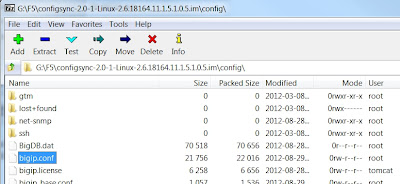
You will then be able to open the im file to browse the entire configuration.
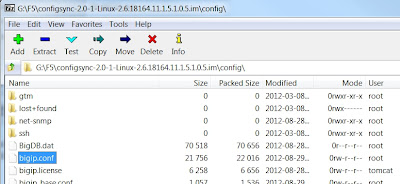
Tuesday, January 31, 2012
Unable to install VMware Tools
IBM HS22 Blade with IBM ESXi 4.1update2 USB Key
VMware tools installation fails with the error below...
Unable to install VMware Tools. An error occurred while trying to access image file "/usr/lib/vmware/isoimages/windows.iso" needed to install VMware Tools: 2 (No such file or directory). If your product shipped with the VMware Tools package, reinstall VMware ESX, then try again to install the VMware Tools package in the virtual machine.
The required VMware Tools ISO image does not exist or is inaccessible.
Troubleshooting
SSH to the Vmware host reveals that the /usr/lib/vmware is not accessible

ls -l reveals that the isoimages folder is a symbolic link to /productLocker/vmtools/

cd /productLocker is inaccessible

/vmfs/volumes is missing Hypervisor3
The ESXi partition table can be checked using the command fdisk -l
There is a Warning for partition table 8
Warning: ignoring extra data in partition table 8
And the file system for mpx.vmhba32:C0:T0:L0p8 is Unknowm
/dev/disks/mpx.vmhba32:C0:T0:L0p8 ? 740786 1480957 757935405 5a Unknown
mpx.vmhba32:C0:T0:L0p8 should be the scratch disk location.
The fix
It is recommended that the persistent scratch location be set for ESXi
Once the scratch location has been set you can run the current ESXi 4.1 update 2 patch this will recreate the Vmware tools installation iso in the scratch file location.
Once the patch has applied reboot the host.
You can check that the vmtools iso's have been created by browsing the persistent scratch datastore.
You will then be able to deploy Vmware tools
VMware tools installation fails with the error below...
Unable to install VMware Tools. An error occurred while trying to access image file "/usr/lib/vmware/isoimages/windows.iso" needed to install VMware Tools: 2 (No such file or directory). If your product shipped with the VMware Tools package, reinstall VMware ESX, then try again to install the VMware Tools package in the virtual machine.
The required VMware Tools ISO image does not exist or is inaccessible.
Troubleshooting
SSH to the Vmware host reveals that the /usr/lib/vmware is not accessible

ls -l reveals that the isoimages folder is a symbolic link to /productLocker/vmtools/
cd /productLocker is inaccessible
/vmfs/volumes is missing Hypervisor3
The ESXi partition table can be checked using the command fdisk -l
There is a Warning for partition table 8
Warning: ignoring extra data in partition table 8
And the file system for mpx.vmhba32:C0:T0:L0p8 is Unknowm
/dev/disks/mpx.vmhba32:C0:T0:L0p8 ? 740786 1480957 757935405 5a Unknown
mpx.vmhba32:C0:T0:L0p8 should be the scratch disk location.
The fix
It is recommended that the persistent scratch location be set for ESXi
Configuring persistent scratch location using the vSphere Client
You can configure persistent scratch space for ESXi using the vSphere Client:- Connect to vCenter Server or the ESXi host using the vSphere Client.
- Select the ESXi host in the inventory.
- Click the Configuration tab.
- Click Storage.
- Right-click a datastore and select Browse.
- Create a uniquely-named directory for this ESX host (eg,
.locker-ESXHostname) - Close the Datastore Browser.
- Click Advanced Settings under Software.
- Select the ScratchConfig section.
- Change the
ScratchConfig.ConfiguredScratchLocationconfiguration option, specifying the full path to the directory. For example:
/vmfs/volumes/DatastoreName/.locker-ESXHostname - Click OK.
- Put the ESXi host in maintenance mode and reboot for the configuration change to take effect.
Once the scratch location has been set you can run the current ESXi 4.1 update 2 patch this will recreate the Vmware tools installation iso in the scratch file location.
Once the patch has applied reboot the host.
You can check that the vmtools iso's have been created by browsing the persistent scratch datastore.
You will then be able to deploy Vmware tools
Subscribe to:
Posts (Atom)











